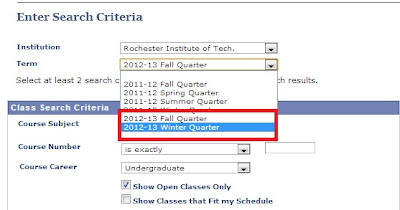Amongst the many changes happening at RIT, another change has been implemented just this week. Old eServices has been done away with and the new student financial portal has been launched (
http://www.rit.edu/eservices/).
If you are a returning student reading this you will remember granting your parents access to your student financial account when you were a freshman, probably before you even stepped foot on campus for orientation. If you are a freshman, you have never gone through the process, so you will be signing your parents up for the first time. Either way it is crucial that you follow the next few steps:
1. Students will need to send a request to their parents or 3rd party members or sponsors to grant them 3rd party access. Student can do this by logging into eServices with their student account.
2. Next click on the add/delete access tab under the Navigation header (see image below).
3. Click "Add an account" and follow the directions. Once students see the confirmation page, students will know a confirmation email has been sent to the 3rd party.
4. From the confirmation email, parents will be taken to a secure information page which they will be asked to fill out.
Note: Unlike the old eservices where parents needed to remember their email and password, parents will now have an RIT account and password. It will not necessarily function as a typical RIT student account but parents will log into the account using this user name, not their email.
5. When the form is complete and the 3rd party has agreed to the "Terms and Conditions", they will set up their computer account. This account will be used to log into eServices in the future.
6. There is a Part 2 to the process which includes verifying that the 3rd party member knows the student.
This must be done through the 2nd link in the original email. If the email has been lost or deleted, students can resend the email through the "Add/Delete Access" page and select edit and then hit the envelope.
7. After 3rd Parties have clicked on the second link, they will be asked to confirm the students date of birth and University ID number.
8. After this has been completed, 3rd Party members will have access to the new eServices and their student's financial information. It is important to note 3rd party members can change their password the same way students can, by going to start.rit.edu. From here they can change both their alternative email and password.