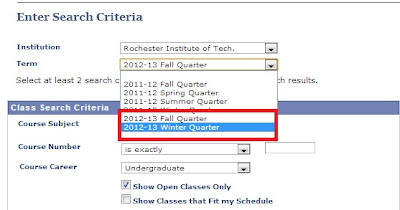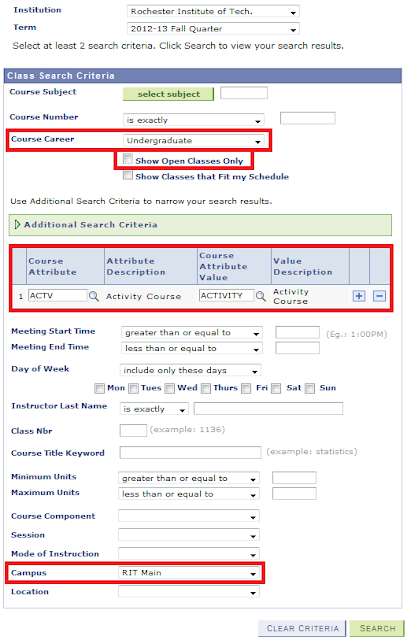We know students do not always like to think about their bills but we wanted to make sure that students were aware of the payment periods for Spring Quarter.
Statements for Spring will be generated on February 1st, 2013 and the following are the bill paying options:
Option 1: February 15, 2013
Option 2: February 15 and March 15
Option 3: February 15 and March 15 and April 15
Students or bill payers can make payments in the following way:
1. On-line at https://eservices.rit.edu using MasterCard or
Discover Card (through third party vendor). The vendor
charges a 2.55 percent service fee for each credit card
transaction.
2. On-line using the e-check option through the eServices site
(with no fee) at https://eservices.rit.edu
3. In person at the Student Financial Services Office:
Administrative Services Building, first floor, (check, money
order or cash).
4. By mail–using the printable payment form provided with
the eServices bill (check payment)
If for some reason a student requires a refund the following is the refund schedule for the Spring 2013:
*During first week of classes
(March 4 through March 10):
100% Refund 0% Charge
*During second week of classes
(March 11 through March 17):
70% Refund 30% Charge
*During third week of classes
(March 18 through March 24):
60% Refund 40% Charge
*During fourth week of classes
(March 25 through March 31):
50% Refund 50% Charge
*During fifth week of classes
(April 1 through April 7):
25% Refund 75% Charge
*During sixth week and subsequent weeks of classes
No Refund
For additional information on tuition charges, payment and
more, please refer to the Student Financial Services website at:
finweb.rit.edu/sfs.
Monday, December 24, 2012
Monday, December 17, 2012
Spring Enrollment has Almost Sprung!
I know we are just entering Week 4 at RIT but it is almost time to start thinking about your Spring Quarter schedule (for most of us it will be our last quarter at RIT with the transition to semesters next August).
The shopping carts for Spring Enrollment will be open before the end of Week 4, so while you are empty your holiday shopping carts you can start filling up your class shopping cart. We want to continue to encourage students to use their shopping carts for pre-planning purposes. Also make sure you have backups for classes that may fill up fast.
The following days are for Spring Enrollment:
The shopping carts for Spring Enrollment will be open before the end of Week 4, so while you are empty your holiday shopping carts you can start filling up your class shopping cart. We want to continue to encourage students to use their shopping carts for pre-planning purposes. Also make sure you have backups for classes that may fill up fast.
The following days are for Spring Enrollment:
Monday, January 21
Graduate students
Early 5th-year students*
Early 4th-year students* in a 4-year program
Graduate students
Early 5th-year students*
Early 4th-year students* in a 4-year program
Tuesday, January 22
5th-year students
4th-year students in a 4-year program
Early 4th-year students* in a 5-year program
5th-year students
4th-year students in a 4-year program
Early 4th-year students* in a 5-year program
Wednesday, January 23
4th-year students in a 5-year program
Early 3rd-year students*
Thursday, January 24
3rd-year students
Early 2nd-year students*
Friday, January 25
2nd-year students
Early 1st-year students*
Monday, January 28
1st-year students
Tuesday, January 29
Non-degree and all other students
4th-year students in a 5-year program
Early 3rd-year students*
Thursday, January 24
3rd-year students
Early 2nd-year students*
Friday, January 25
2nd-year students
Early 1st-year students*
Monday, January 28
1st-year students
Tuesday, January 29
Non-degree and all other students
If you have any questions be sure to use our Facebook, Twitter, blog, or contact the Registrar's Office or your advisor for help.
Registrar’s and Student Financial Services Office Hours
Monday–Thursday 8:30 a.m. – 5:00 p.m.
Friday 8:30 a.m. – 4:30 p.m.
Saturday, December 15, 2012
Spring Schedules
You wanted it and now you can have it!
The Spring 2012-13 class schedule is up on Student Center. To find the schedule you can search in the class search and change the term to 2012-13 Spring Quarter.
A few things to remember:
- Some colleges and departments have not submitted schedules or all of their classes, this will come over the next few months.
- Some classes do not have professors assigned yet; these will be assigned over the course of the next few months.
- Class times and professors and rooms are subject to change over the next few months.
- You can not put classes for spring quarter in your winter quarter shopping cart.
***It is never to early to start planning for the spring especially after our long Rochester winters.***
Wednesday, December 5, 2012
How do I Audit a Class?
Auditing....one of the questions on student's minds is, "How do I audit a class?" For those of you that do not know what auditing is: auditing is primarily used in wellness classes and allows students to take a class without receiving a grade. Most wellness classes are taken either as an audited course or on a pass/fail basis.
In the system you can choose to change the way a class is graded when you get to the course selection step. It is important to remember not all wellness classes are possible to be audited. See the picture below for details on how to change the grading:
Now comes the problem some students have with needing to edit classes after they have already enrolled. In Student Center there is a solution to this without having to drop a class and re-enroll the way you wanted to. Just follow these steps:
Step 1: Click Enroll

Step 3: Click on the Edit sub-tab.

Step 4: You will be taken to the Edit Class Enrollment Options screen. Only classes that are available for edit (primarily wellness classes) will be available in the drop down box. Once you have selected the class that you would like to edit, click "Proceed to Step 2 of 3".

Step 5: You will be taken to the Enrollment Options page where you will be able to change the way the class is graded.

Step 6: Click Next
Step 7: Click Finish Editing.
In the system you can choose to change the way a class is graded when you get to the course selection step. It is important to remember not all wellness classes are possible to be audited. See the picture below for details on how to change the grading:
Now comes the problem some students have with needing to edit classes after they have already enrolled. In Student Center there is a solution to this without having to drop a class and re-enroll the way you wanted to. Just follow these steps:
Step 1: Click Enroll

Step 2: Select the appropriate term (if not already listed as the term for enrollment).
Step 3: Click on the Edit sub-tab.

Step 4: You will be taken to the Edit Class Enrollment Options screen. Only classes that are available for edit (primarily wellness classes) will be available in the drop down box. Once you have selected the class that you would like to edit, click "Proceed to Step 2 of 3".

Step 5: You will be taken to the Enrollment Options page where you will be able to change the way the class is graded.

Step 6: Click Next
Step 7: Click Finish Editing.
Hope that helps and make sure you stay tuned on the latest information and updates for Student Center!
Wednesday, November 14, 2012
Final Grades
As professors begin to upload final grades to Student Center, it is important for students to understand how to find them.
After a student has logged into student center, they should select Grades from the drop down menu (as shown below):
From here, students will be taken to a screen that features: past quarters, the current quarter, and the next quarter the students is enrolled in. Select the current term and click continue.
This will show all of your current classes and whether or not a grade has been uploaded.
Good Luck with the rest of finals and remember that final grades should be up by the Sunday after finals week.
After a student has logged into student center, they should select Grades from the drop down menu (as shown below):
From here, students will be taken to a screen that features: past quarters, the current quarter, and the next quarter the students is enrolled in. Select the current term and click continue.
This will show all of your current classes and whether or not a grade has been uploaded.
Good Luck with the rest of finals and remember that final grades should be up by the Sunday after finals week.
Tuesday, October 30, 2012
Reserved Capacity
Students across campus are having problems with classes appearing open but not meeting the reserved capacity requirements and being put on the wait list after enrollment.
It is important to remember that:
It is important to remember that:
- Reserved capacities are placed on classes by departments who have controll of the class
- Reserved capacity is a specific number of seats reserved for a certain major, year level, minor, concentration, etc.
- Reserved capacities are removed at different times based on the department settings
- Some classes have multiple groups of students seats are reserved for
- Check reserved capacities before enrolling in a class
- The way to see this is:
- Go to the Class Search
- Select the Section of the class
- Check the reserved capacity
**If you do not check reserved capacity before enrolling you may be surprised you are on the wait list after you enroll. Talk to your advisor or the department that is holding the class.
Sunday, October 14, 2012
Fall Statements and Financial Holds
Listen up....it is time to talk about the subject that is one of the least favorable. No matter what you refer to it as, whether you call it tuition payment, billing, financial statements, or something else, there are a few things you need to know about the Final Fall Statements.
***This type of hold will not allow you to enroll in classes for winter until it is removed. If you do get a financial hold on your account just before enrollment, resolve it as soon as you can.***
This was taken directly from financial services:
"The final Fall Billing Statements are now available and can
be accessed at http://www.rit.edu/eservices/. Due date for this statement is October 20, 2012. Winter Quarter enrollment begins October 22nd.
Unpaid balances will have an enrollment hold after due date.
If financial aid has not paid to your account, please
contact the Office of Financial Aid and Scholarships to complete required
documents. This aid will need to be paid
before October 20th to clear your account for Winter enrollment."
It is important to understand that student financial holds will not be placed on accounts for this statement until the bills are overdue. In other words, enrollment begins on the 22nd, these holds will not be placed on accounts until right before.
So what do you need to do as a student:
1. Communicate with your bill payer that it is crucial your bill is paid on time.
2. If you do have a hold put on your account from student financial services you will need to resolve it through eServices or contact their department.
Student Financial Services is located on USC 1st Floor. Student can email them at asksfs@rit.edu or call them at 585-475-6186.
Student Financial Services is located on USC 1st Floor. Student can email them at asksfs@rit.edu or call them at 585-475-6186.
Thursday, October 11, 2012
Final Fall Quarter Finals
I know, its the topic we all love to hate. FINALS.
But this year finals are a little different because it is the final fall quarter for RIT. As we transition to semesters next year, we will have two semester: winter and spring.
But for now we are still on quarters and students are still learning the system and where information is in the system.
So how do you find your finals schedule in Student Center?
1. Log into your Student Center.
2. Click on Enroll.
3. Click on the tab that stays term information
4. Click on the link that say "View my Exam Schedule"
5. You can see this in list form or click on the Weekly Calendar View link to see it in calendar form.
It is important to note, you can not see your final exam schedule in the weekly calendar view on the main page. And in the final exam weekly calendar view, students will have to type in the week students want to see or scroll to the Finals Week on the calendar.
In order to see the class title on the calendar view, students need to select the box "Show Class Title" and refresh the calendar.
Finals are fast approaching, make sure you know exactly when your exams are.
Good Luck!
But this year finals are a little different because it is the final fall quarter for RIT. As we transition to semesters next year, we will have two semester: winter and spring.
But for now we are still on quarters and students are still learning the system and where information is in the system.
So how do you find your finals schedule in Student Center?
1. Log into your Student Center.
2. Click on Enroll.
3. Click on the tab that stays term information
4. Click on the link that say "View my Exam Schedule"
5. You can see this in list form or click on the Weekly Calendar View link to see it in calendar form.
It is important to note, you can not see your final exam schedule in the weekly calendar view on the main page. And in the final exam weekly calendar view, students will have to type in the week students want to see or scroll to the Finals Week on the calendar.
In order to see the class title on the calendar view, students need to select the box "Show Class Title" and refresh the calendar.
Finals are fast approaching, make sure you know exactly when your exams are.
Good Luck!
Monday, October 8, 2012
Enrollment Dates - Winter Quarter
This schedule can also be seen on rit.edu/enrollment:
Winter 2012-13 Enrollment Dates
Below are the enrollment dates by group. Within each group, students will be parsed by year level, then randomly placed in groups of about 300. To find these specific appointment times students should click on the details link under Enrollment Dates. You can begin enrolling at any time after your assigned appointment.
Monday, October 22
Graduate students
Early 5th-year students*
Early 4th-year students* in a 4-year program
Graduate students
Early 5th-year students*
Early 4th-year students* in a 4-year program
Tuesday, October 23
5th-year students
4th-year students in a 4-year program
Early 4th-year students* in a 5-year program
5th-year students
4th-year students in a 4-year program
Early 4th-year students* in a 5-year program
Wednesday, October 24
4th-year students in a 5-year program
Early 3rd-year students*
Thursday, October 25
3rd-year students
Early 2nd-year students*
Friday, October 26
2nd-year students
Early 1st-year students*
Monday, October 29
1st-year students
Tuesday, October 30
Non-degree and all other students
4th-year students in a 5-year program
Early 3rd-year students*
Thursday, October 25
3rd-year students
Early 2nd-year students*
Friday, October 26
2nd-year students
Early 1st-year students*
Monday, October 29
1st-year students
Tuesday, October 30
Non-degree and all other students
* Early enrollment appointments include the following groups: Students in the Honors Program, Cross-registered Students, and Varsity Athletes.
Wednesday, October 3, 2012
Are Holds Weighing you Down?
Have you seen a hold on your account recently? Do you not know what it means?
Rest assured there are three kinds of holds that are appearing on student accounts recently:
Rest assured there are three kinds of holds that are appearing on student accounts recently:
- Financial Hold
- This type of hold needs to be resolved with financial services.
- It could mean:
- You have an unpaid bill.
- There could have been a mistake and it needs to be clarified.
- Or another reason.
- Advising Hold
- This is a Semester Conversion I.A.P. Hold
- Your advisor will be contacting you regarding a meeting to discuss the upcoming semester conversion and how you will stay on track with the new courses and requirements in order to graduate on time.
- For more information regardign the conversion visit:
- RIT Conversion Website
- RIT Semester Conversion blog
- Like the Semester Conversion Facebook
- Follow RIT Conversion
- This hold will not prohibit a student from enrolling in classes for the winter and spring; however, the student needs to meet with their advisor and sign-off on their I.A.P. (Individual Advisement Plan) before they will be allowed to enroll in classes for the Winter Semester.
- Academic Advising Hold
- All first years students at RIT are required to meet with their academic department to discuss their upcoming enrollment for winter.
- This hold will only be removed after a student meets with their advisor.
- My recommendation would be to contact your advisor now to schedule this appointment before enrollment begins.
- Advisors get extremely busy during enrollment periods and may not have time for a walk-in appointment.
Students should begin resolving their holds now as they can effect enrollment for winter quarter.
Tuesday, October 2, 2012
Did you Know: Winter Enrollment
There are a few big things to remember for Winter Enrollment this year.
As students begin searching for classes in Student Center, students will need to change the search term to 2012-13 Winter Quarter. To do this student will click on search (as shown below).
After selecting the drop down, students should select the next term on the list for Winter Quarter, it will read as 2012-13 Winter Quarter (see below).
By selecting this term, students will be searching for classes in the upcoming quarter that they wish to put into their shopping carts. If students search under the Fall Quarter option, all classes students are currently taking will be visible.
We understand this can be a time consuming to students and a hassle (having to change this every time) and the enrollment team will look to improve this in the future.
Another thing that students need to remember is...until semester conversion for Fall 2012 the search by subject name will not be active.
For example, after selecting "select subject" (as shown above) if you wanted to search for an Accounting class, you would not select A until semester conversion. Selecting A will give you a yellow triangle message that states, "there are no course subjects for this selection" (shown below).
Instead you would need to know the course number, in this case for accounting the 4 digit code is 0101. If you did not know this you could search through the numbers in order to find a specific subject or you could contact your advisor.
Students, for the remainder of this year will need to search by course number. These numbers can be found on student's college program sheets, at their student service desks, or provided by their advisors.
When RIT converts to semesters, the class search will be easier for student's to navigate as they will search by the alpha line but for now we recommend contacting your advisor or using your college's service desk or website to find your program sheets.
Sunday, September 30, 2012
Winter Shopping Time
It is official, winter quarter enrollment shopping carts are open, October 1st for all students. And as an added bonus, students will be able to view their enrollment appointment time for their given enrollment day on October 1st, as well.
A few things to remember when placing classes in your shopping cart:

A few things to remember when placing classes in your shopping cart:
- You can put as many classes as you want into the cart.
- Have a first, second, and third back-up plan.
- Check the requirements for the class to make sure you meet them.
- The system may not bump you out from a class now (it will when we convert to semesters); however, the professor may remove you during Week 1 or highly encourage you to drop the class.
- The cart places your classes in order of course number.
- It does not prioritize your classes for you.
- You may want to keep a written list somewhere of the classes you want to take the most.
- In your cart you can place multiple sections of the same course; however, on enrollment day you can only enroll in one section.
- If you are a younger year level classes will appear open until enrollment begins on October 22nd and they may fill-up, especially if it is a popular class among upperclassmen.
- Classes placed in the shopping cart will remain their regardless of if the class is closed or not; however, when a student attempts to enroll in a closed class they will receive a RED X on that class.
**Preparing for enrollment is the best thing you can do, it will make your enrollment day quick and easy.**
Tuesday, August 28, 2012
How to find wellness classes
Undergraduate students are required to take two wellness before graduating, and RIT offers a wide range of wellness classes each quarter. There are two ways to search for wellness classes using the Class Search page; the first method looks for all classes that fulfill the wellness requirement and the second method is a narrower search.
Method 1
- Log in to the Student Center via http://sis.rit.edu
- Click the Search for Classes button in the top right corner of the Student Center.
- To search for all open and closed Wellness classes, enter the following information:
- Course Career = Undergraduate
- Show Open Classes Only = unchecked
- Course Attribute = ACTV
- Course Attribute Value = ACTV
- Campus = RIT Main
- Click the Search button. This list displays all scheduled open and closed Wellness classes. To add a class to your shopping cart, click the Select button next to the class.
Method 2
- Log in to the Student Center via http://sis.rit.edu
- Click the Search for Classes button in the top right corner of the Student Center.
- Use the Course Career dropdown menu to select Undergraduate.
- Uncheck the Show Open Classes Only option.
- There are 8 types of Wellness classes you can choose from. Each has a unique 4-digit code that you can enter in the Course Subject field. The types of wellness classes and their corresponding Course Subject codes are:
- 1107-- Health & Wellness Seminars
- 1108-- Dance
- 1109-- Fitness
- 1110-- Health & Safety
- 1111-- Lifetime Rec Activities
- 1112-- Interactive Adventures
- 1113-- Martial Arts
- 1114-- Military Sciences
- Once you’ve entered one of the 8 Course Subject codes, click the Search button. This list displays all scheduled open and closed Wellness classes for that type of Wellness class. To add a class to your shopping cart, click the Select button next to the class.
Subscribe to:
Comments (Atom)